
まくまくAndroidノート
カスタムビューを作成する
Android では、android.view.View を継承したビュークラスを作成することで、簡単にカスタムビューを作成することができます。
ここでは、com.example.myapp.MyCustomView という、丸を描画するだけのカスタムビューを作成します。
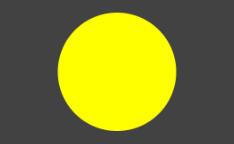
描画処理は onDraw() メソッドをオーバーライドして記述します。
package com.example.myapp;
import android.content.Context;
import android.graphics.Canvas;
import android.graphics.Color;
import android.graphics.Paint;
import android.util.AttributeSet;
import android.view.View;
public class MyCustomView extends View {
private final Paint mBackgroundPaint = new Paint() {
{
setColor(Color.YELLOW);
setAntiAlias(true);
}
};
public MyCustomView(Context context) {
super(context);
}
public MyCustomView(Context context, AttributeSet attrs) {
super(context, attrs);
}
public MyCustomView(Context context, AttributeSet attrs, int defStyleAttr) {
super(context, attrs, defStyleAttr);
}
@Override
protected void onDraw(Canvas canvas) {
int w = canvas.getWidth();
int h = canvas.getHeight();
int radius = w < h ? w/2 : h/2;
canvas.drawCircle(w / 2, h / 2, radius, mBackgroundPaint);
}
}
ちなみに、Kotlin では次のように少しだけシンプルに記述できます。
package com.example.myapp
import android.content.Context
import android.graphics.Canvas
import android.graphics.Color
import android.graphics.Paint
import android.util.AttributeSet
import android.view.View
class MyCustomView @JvmOverloads constructor(
context: Context,
attrs: AttributeSet? = null,
defStyleAttr: Int = 0
) : View(context, attrs, defStyleAttr) {
private val backgroundPaint = Paint().apply {
color = Color.YELLOW
isAntiAlias = true
}
override fun onDraw(canvas: Canvas) {
val w = canvas.width.toFloat()
val h = canvas.height.toFloat()
val radius = if (w < h) w / 2 else h / 2
canvas.drawCircle(w / 2, h / 2, radius, backgroundPaint)
}
}
作成したカスタムビューは、任意のレイアウト XML ファイルから次のように使用することができます。
<com.example.myapp.MyCustomView
android:layout_width="200dp"
android:layout_height="100dp"
android:layout_marginVertical="20dp" />
既存のボタンウィジェットなどを組み合わせて、ひとつのカスタムビューを作成することができます。 意味のある単位でカスタムビューの形でカプセル化しておくと、コードの見通しがよくなります。
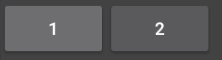
ここでは、ボタンを横方向に2つ並べただけの、MyButtonsView クラスを作成します。
まずは、カスタムビュー用のレイアウトファイルを作成します(もちろん、XML ファイルを使わずに、Java コードの中で動的に配置することもできます)。
<?xml version="1.0" encoding="utf-8"?>
<LinearLayout xmlns:android="http://schemas.android.com/apk/res/android"
android:layout_width="match_parent"
android:layout_height="match_parent"
android:orientation="horizontal">
<Button
android:id="@+id/button1"
android:text="1"
android:layout_width="wrap_content"
android:layout_height="match_parent"/>
<Button
android:id="@+id/button2"
android:text="2"
android:layout_width="wrap_content"
android:layout_height="match_parent"/>
</LinearLayout>
次に、MyButtonsView クラスの実装を行います。
レイアウトとして LinearLayout を採用したので、View クラスではなく、LinearLayout を継承して作成します。
package com.example.myapp;
import android.content.Context;
import android.util.AttributeSet;
import android.view.LayoutInflater;
import android.view.View;
import android.widget.Button;
import android.widget.LinearLayout;
import android.widget.Toast;
public class MyButtonsView extends LinearLayout {
public MyButtonsView(Context context) {
super(context);
init(context);
}
public MyButtonsView(Context context, AttributeSet attrs) {
super(context, attrs);
init(context);
}
public MyButtonsView(Context context, AttributeSet attrs, int defStyleAttr) {
super(context, attrs, defStyleAttr);
init(context);
}
private void init(Context context) {
// 第 2 引数で this を指定することで、Layout XML を自分自身に inflate する
View layout = LayoutInflater.from(context).inflate(R.layout.my_buttons_view, this);
((Button) layout.findViewById(R.id.button1)).setOnClickListener(mListener);
((Button) layout.findViewById(R.id.button2)).setOnClickListener(mListener);
}
private final View.OnClickListener mListener = new View.OnClickListener() {
@Override
public void onClick(View view) {
Button button = (Button) view;
Toast.makeText(view.getContext(), button.getText(), Toast.LENGTH_SHORT).show();
}
};
}
ちなみに、Kotlin だと次のようにもう少し簡潔に書けます。
package com.example.myapp
import android.content.Context
import android.util.AttributeSet
import android.view.LayoutInflater
import android.widget.Button
import android.widget.LinearLayout
import android.widget.Toast
import kotlinx.android.synthetic.main.my_buttons_view.view.*
class MyButtonsView @JvmOverloads constructor(
context: Context,
attrs: AttributeSet? = null,
defStyleAttr: Int = 0
) : LinearLayout(context, attrs, defStyleAttr) {
private val clickListener = OnClickListener { view ->
val btn = view as Button
Toast.makeText(context, btn.text, Toast.LENGTH_LONG).show()
}
init {
LayoutInflater.from(context).inflate(R.layout.my_buttons_view, this)
button1.setOnClickListener(clickListener)
button2.setOnClickListener(clickListener)
}
}
このカスタムビューを使用するときは、他の View クラスと同様に、任意のレイアウト XML ファイル内で以下のように使用できます。
もちろん、コード内から動的に View を生成することもできます。
<com.example.myapp.MyButtonsView
android:layout_width="match_parent"
android:layout_height="wrap_content"/>