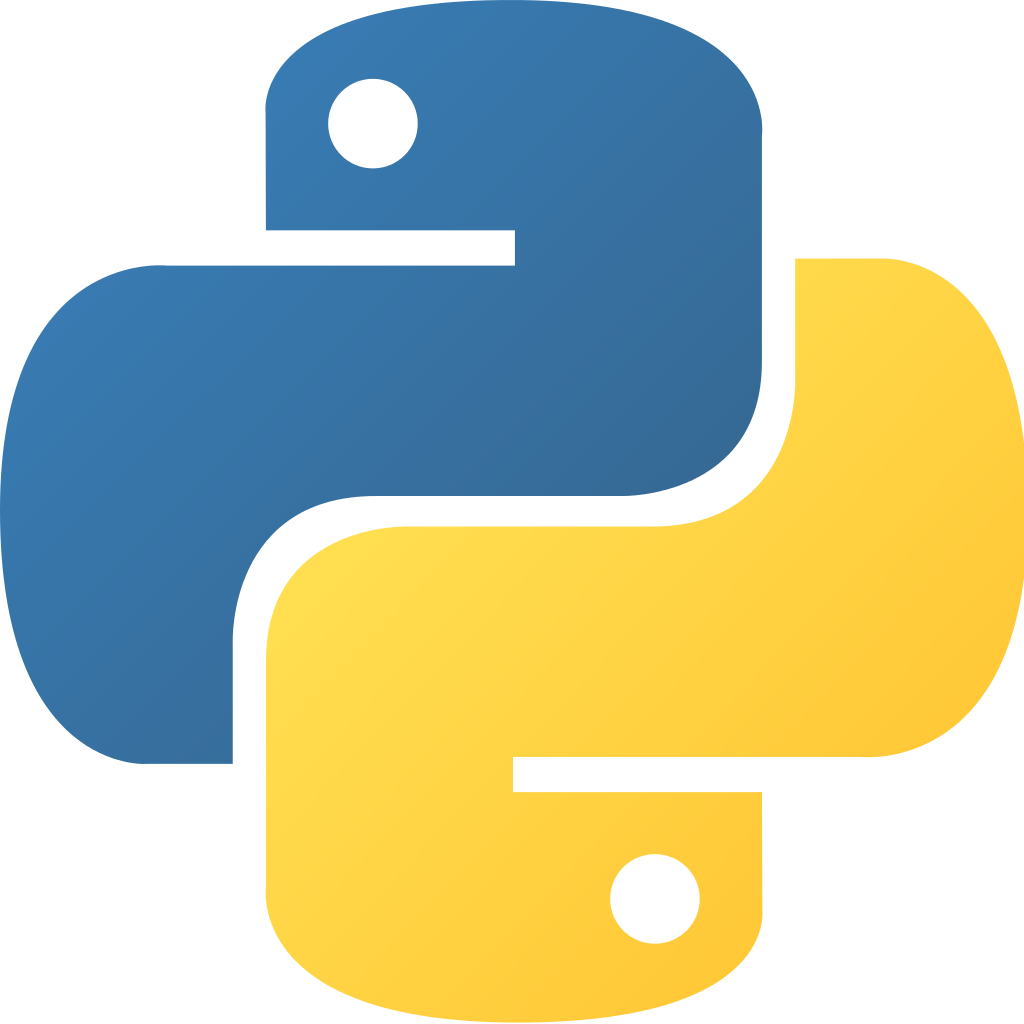
xlrd パッケージを使用すると、Python で簡単に Excel ファイルを扱うことができます(xls 拡張子のファイルも、xlsx 拡張子のファイルも両方読み込めます)。
xlrd パッケージは pip コマンドを使用してインストールできます。
$ pip install xlrd
xlrd パッケージの GitHub リポジトリはこちら (python-excel/xlrd)。 なお、xlrd パッケージは読み込み専用で、書き込み用には xlwt が用意されています。
ここでは、下記のように3つのシートを含む Excel ファイル (data.xlsx) を読み込んでみます。
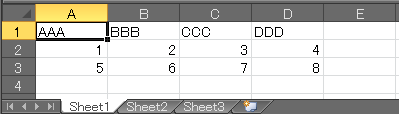
Excel ファイル(=ブック)に含まれているシートの数や、シートの名前を取得するには下記のようにします。
import xlrd
# Excel ファイル(ブック)を読み込み
book = xlrd.open_workbook('data.xlsx')
# ブック内のシート数を取得
num_of_worksheets = book.nsheets
print(num_of_worksheets) #=> 3
# 全シートの名前を取得
sheet_names = book.sheet_names()
print(sheet_names) #=> ['Sheet1', 'Sheet2', 'Sheet3']
個々のシート内の詳細情報を参照するには、book.sheet_by_index() や book.sheet_by_name() メソッドなどを使用して、Sheet オブジェクトを取得します。
次の例では、すべてのシートをループ処理して、それぞれのシートに含まれているデータの行数 (rows)、列数 (cols) を調べています。
import xlrd
book = xlrd.open_workbook('data.xlsx')
for i in range(book.nsheets):
sheet = book.sheet_by_index(i)
print('{} has {} rows and {} cols'.format(sheet.name, sheet.nrows, sheet.ncols))
Sheet1 has 3 rows and 4 cols
Sheet2 has 0 rows and 0 cols
Sheet3 has 0 rows and 0 cols
下記の例では、1つ目のシートに含まれているすべてのセルの値を出力しています。
import xlrd
book = xlrd.open_workbook('data.xlsx')
sheet = book.sheet_by_index(0)
for row_index in range(sheet.nrows):
for col_index in range(sheet.ncols):
val = sheet.cell_value(rowx=row_index, colx=col_index)
print('cell[{},{}] = {}'.format(row_index, col_index, val))
cell[0,0] = AAA
cell[0,1] = BBB
cell[0,2] = CCC
cell[0,3] = DDD
cell[1,0] = 1.0
cell[1,1] = 2.0
cell[1,2] = 3.0
cell[1,3] = 4.0
cell[2,0] = 5.0
cell[2,1] = 6.0
cell[2,2] = 7.0
cell[2,3] = 8.0
下記のように、行 (row) ごとにまとめてリストで取得することもできます。
for row_index in range(sheet.nrows):
row = sheet.row(row_index) # 一行分の xlrd.sheet.Cell のリスト
print(row)
[text:'AAA', text:'BBB', text:'CCC', text:'DDD']
[number:1.0, number:2.0, number:3.0, number:4.0]
[number:5.0, number:6.0, number:7.0, number:8.0]
上記のように取得した行ごとのデータは、具体的には xlrd.sheet.Cell オブジェクトのリストになっており、下記のようにすれば Cell オブジェクトをひとつずつ処理することができます。
for row_index in range(sheet.nrows):
row = sheet.row(row_index) # 一行分の xlrd.sheet.Cell のリスト
for cell in row:
print(cell.value)
sheet.row の代わりに、sheet.row_values を使用すると、xlrd.sheet.Cell のリストではなく、一行分の「値」のリストを取得することができます。
for row_index in range(sheet.nrows):
row = sheet.row_values(row_index) # 一行分の「値」のリスト
print(row[0], row[1], row[2], row[3])